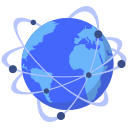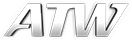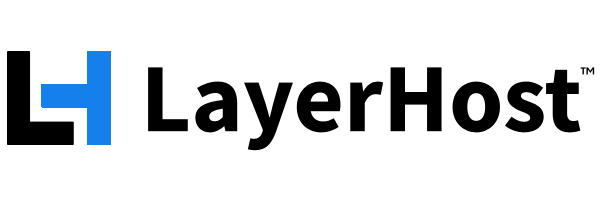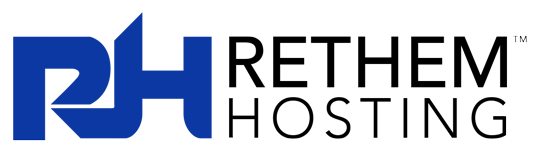Documents Project
The Documents Project, formerly known as Doco-Com, is responsible for creating and maintaining useful resource documentation for the Undernet community. Both new and experienced IRC users will find information here on everything from downloading an IRC client to explanation of the various protocols.
Posted on 7th Apr 2020 22:03:37 in Introductory Docs
Originally written by Godess Revised and updated by Keystroke 1st Revision: September 30, 2002 2nd Revision: January 1st, 2004
Updated: April 20 2020 ( WildMan @ Undernet.org )
Contents:
- Introduction
- mIRC for the first timer tutorial
- IRC Download links and more help
- Connecting using our web browser chat client
Introduction
IRC stands for "Internet Relay Chat". In its most humble beginnings, it was designed as an improvement to the UNIX operating system's "talk" program, which was limited to only two users at a time. With IRC, however, anyone can chat in real-time with anyone else, or even in rooms (called channels) filled with many people at once, as long as they are logged on to the same network. Undernet is one of the many IRC networks available, although we know the Undernet experience to be the best.
In order to use IRC, you have to connect to an IRC Server in an IRC Network.
*Note*
In order to use IRC, you have to connect to an IRC Server in an IRC Network.
NOT
the server you connect to when you connect to the Internet. You
FIRST
connect to the Internet as usual through your Internet Service Provider,
THEN
you connect to an IRC Server.
An IRC Network is a collection of servers linked together. When you log onto an IRC network, you are connecting to one of the servers on that network. Since all the servers are connected to each other, you are connected to all the other users even though they may not be connected to the same server as you. All servers on a network share and have access to the same information. Each server knows who is on the network, which chat rooms (called "channels" on IRC) the users are in, and which servers the users are using as well.
- mIRC for the first timer tutorial
Step 1. Opening the program
Download and install the mIRC program on your computer. Open the program from the location it was installed to.
*Note*
mIRC is used as the example in this document, because it is probably the most widely used IRC program. Also see for links to different IRC programs and links using different operating systems.
Step 2. Connection options
As most programs, mIRC has a file menu. In this area is where you will configure your connection details. Open the file drop down, and select 'options'. A window will pop up. It will open into the connect category. You should see to the right a set of buttons saying 'add', 'edit', 'connect to irc server', etc. and two dropdown boxes at the top. In the first dropdown at the top, select 'all'. Now, click on the button labeled 'add' to the right. And a description box will pop up. For description, type in 'Undernet irc' or whatever description you wish to use. For irc network, type graz.at.eu.undernet.org
*note* this is just an example of an Undernet server. See servers link just below.
The port field should already be filled in (6667), and there is nothing needed to be added in the group or password fields, so at this point you just click ?add? once you have all the information in these fields.
Also you may view a list of all of Undernet?s servers that you can connect to at:
Step 3. Connecting to the server and channels
Now that the connection details are setup, its time to connect to the server. Click 'ok' on the options window to close it out. Under the file menu, you should see from the drop down ?Connect?. That is the connect button. Click that, and it will start the connection process. You will see a series of messages appear on your screen, unless one says unable to connect, timed out or disconnected and you were not able to connect to Undernet, these things as this time are not really important other than you'll see the server's MOTD (Message of the Day) on your screen once you're logged on. Be sure and read this carefully; the server's MOTD will often contain rules and guidelines specific to that server which you'll need to know. If the MOTD doesn't show up, type:
/motd
You are now ready to join channels and begin your chat.
Once connected, if you have more questions type:
/join #userguide
There you can ask all the questions you need to and find good friendly help with knowledgeable people there to help you 24/7. A chat room window should then come up. You are now in the #userguide IRC help channel. You may also at this point join any channel on Undernet freely and have a ball learning, talking and meeting new friends.
If you are unsure of what channels to join or what channels there are already on Undernet, you may type:
/list
This will list all the channels on the Undernet servers or if you have a specific place in mind to join you my try to see if that channel is available by typing:
/list #channelname
This will bring up a list of channels only dealing with this particular name search. This should be more than enough to start you on your journey on IRC and the Undernet.
Again if you have questions about anything dealing with IRC/Undernet you are invited to:
/join #userguide
They will again, answer any and all questions you have.
As a new user also we caution you of one thing... Undernet is an unmoderated system and you will encounter all kinds of people and chat. So the best rule of thumb when starting out is to go by the ?Golden Rule?;
"Treat others as you would wish to be treated as you learn your way around."
- IRC Download links and more help information
The list below is provided because these IRC clients have well documented help files and the program's coders continually improve and enhance them. Their popularity insures that you will be able to find help from more experienced users of these programs should you need it. Undernet doesn't endorse the use of any particular IRC client, but it is recommended that people new to IRC choose a widely used IRC client.
Note:
There are dozens of IRC clients, and you are free to use whichever one you want.
Suggested IRC clients for people new to IRC:
- Windows: mIRC
 http://www.mirc.com/
http://www.mirc.com/ - macOS: Textual
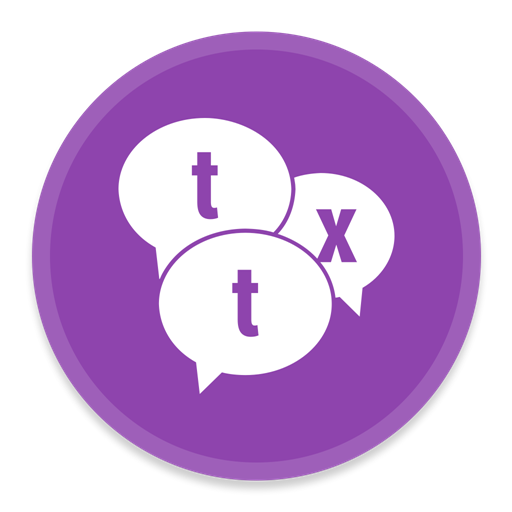 https://www.codeux.com/
https://www.codeux.com/ - UNIX: WeeChat
 https://weechat.org/
https://weechat.org/
Once you've installed and configured your IRC client, it's time to log on.
First though, you might want to take a look at the respective help guides for your IRC client.
Either follow the instructions that come with your IRC client,
OR
To connect to the Undernet, just type:
If you're in the United States
/server us.undernet.org 6667
If you're in Canada
/server ca.undernet.org 6667
If you're in Europe
/server eu.undernet.org 6667
*NOTE*
You must always use a port number to connect such as 6667 if you type this in manually don?t forget this. In general, the port number to use is 6667. Some, but not all, servers listen to other ports (most commonly in the 6666 up to 7000 range). When in doubt, select port 6667. A port number should be seen as an entrance to a server. If you take the wrong entrance (port) the server will not understand what you are doing, and will disconnect you. It is also best to always use a server closest to your geographical location.
An up to date list of Undernet server again can be found at:
*Note*
Again You'll see the server's MOTD (Message of the Day) on your screen once you're logged on. Be sure and read this carefully; the server's MOTD will often contain rules and guidelines specific to that server which you'll need to know. If the MOTD doesn't show up, type:
/motd
- Connecting using our web browser chat client
While it is possible to connect to the Undernet by using the web browser interface found on the Undernet website:
(click on webchat along the bottom of the page), most IRC users download a program designed to enhance the IRC experience while making it easier for users to take full advantage of the varied features found on most IRC networks. Programs designed specifically for IRC are called IRC clients.
The one advantage to using our browser chat though might be to allow you to connect to Undernet and join a help channel, such as #userguide. There you can ask questions about connecting with your IRC program or with any setup questions you may have and can make them right on the spot from the online answers you are given at the time, if you still unsure of what to do before you try connecting with your IRC program. Then once you have completed this and feel comfortable trying IRC, you can close the browser chat out and then connect now using your IRC client/program.